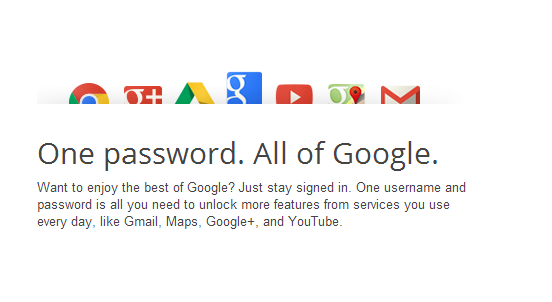Do you want that whenever you Start your computer it welcome you by pronouncing your name . Yes this is possible and easy as well that your computer welcome you with your name. You can modify Computer Sound system as well and some sound in it. Here is a simple way to make your computer welcome you .All you just need to follow these simple steps.
Check Out Movie Downloads
Step1 : Click on Start Button and open your Notepad.
Step 2: Copy and paste the exact code given below.
Copy this code
Dim speaks, speech
speaks="Welcome to your PC, Username"
Set speech=CreateObject("sapi.spvoice")
speech.Speak speaks
Step3: Replace Username with your Name.
Step 4: Save this file to yusing save as ".vbs" . and name welcome.vbs
Step 5: Now got to your system startup and using this navigation path C:\Users\Joan\AppData\Roaming\Microsoft\Windows\Start Menu\Programs\Startup
Step 6: Paste this file here.
Step 7: Restart your PC to check.
Stepe 8: Enjoy.
Check Out Movie Downloads
Step1 : Click on Start Button and open your Notepad.
Step 2: Copy and paste the exact code given below.
Copy this code
Dim speaks, speech
speaks="Welcome to your PC, Username"
Set speech=CreateObject("sapi.spvoice")
speech.Speak speaks
Step3: Replace Username with your Name.
Step 4: Save this file to yusing save as ".vbs" . and name welcome.vbs
Step 5: Now got to your system startup and using this navigation path C:\Users\Joan\AppData\Roaming\Microsoft\Windows\Start Menu\Programs\Startup
Step 6: Paste this file here.
Step 7: Restart your PC to check.
Stepe 8: Enjoy.